WhatsApp Web: How to Use and Enjoy Messaging on Your Computer
In today’s fast-paced digital world, staying connected is crucial, and WhatsApp Web offers an easy way to continue chatting and managing messages directly from your computer. It provides a seamless integration between your mobile WhatsApp app and your computer browser, allowing you to chat, share media, and manage conversations without constantly reaching for your phone. This article will guide you through everything you need to know about WhatsApp Web, including how to set it up, its features, and its benefits.
What is WhatsApp Web?
WhatsApp Web is an extension of the popular WhatsApp mobile app, allowing you to use it directly on your computer. Instead of relying solely on your phone to send and receive messages, WhatsApp Web mirrors your phone’s WhatsApp account onto a web browser, enabling you to interact with your contacts, send files, and more, all from the comfort of your desktop or laptop. The best part? Your phone remains the main device for syncing messages, which means that the web version acts as a mirror, showing you all of your chats in real-time.
How to Set Up WhatsApp Web
Setting up WhatsApp Web is easy and only takes a few steps. Here’s how you can do it:
- Download and Install WhatsApp on Your Phone
Before using WhatsApp Web, ensure that WhatsApp is installed and updated on your phone. You need to have an active WhatsApp account to connect to the web version. - Open WhatsApp Web on Your Computer
Open your web browser and go to web.whatsapp.com. You’ll see a QR code appear on the screen. - Scan the QR Code
Open WhatsApp on your mobile phone, tap on the three dots in the top-right corner (for Android) or go to "Settings" (for iPhone), then choose "WhatsApp Web/Desktop." Use your phone to scan the QR code displayed on your computer screen. - Start Using WhatsApp Web
Once the QR code is scanned, your WhatsApp account will sync to your computer. You can now send and receive messages, share media, and continue chatting, just like you would on your phone.
Key Features of WhatsApp Web
- Real-Time Syncing
One of the most impressive features of WhatsApp Web is that it syncs in real time. This means any message you send or receive on WhatsApp Web will automatically reflect on your mobile phone, and vice versa. It’s the perfect solution for users who want to manage their WhatsApp conversations on a larger screen without losing the functionality of their phone app. - Send and Receive Media
Just like the mobile app, WhatsApp Web allows you to send and receive media such as photos, videos, audio clips, and documents. You can drag and drop files directly into the chat window, making it easy to share content from your computer. - Convenient Typing
One of the main advantages of using WhatsApp Web is that you can type on a full-sized keyboard. This is especially useful if you need to send long messages or manage multiple conversations at once. Typing is faster and more efficient than on a mobile device. - Search Functionality
Searching for specific chats or messages is easier on WhatsApp Web. You can quickly locate a conversation, contact, or even a particular message using the search bar at the top of the screen. This feature helps users stay organized, especially when managing multiple conversations.
Benefits of Using WhatsApp Web
- Increased Productivity
WhatsApp Web is ideal for people who spend a significant amount of time working on a computer. It allows you to keep up with your messages while focusing on other tasks. Rather than constantly switching between your phone and computer, you can handle your WhatsApp messages from one central place. - Efficient File Sharing
Sending and receiving files is much easier on WhatsApp Web. You can simply drag files from your computer into the chat window or click the attachment icon to upload files directly. It’s perfect for those who need to send documents, images, or videos quickly and efficiently. - Better Organization
With WhatsApp Web, you can organize and manage your conversations with ease. You can open multiple chats in separate windows, making it simple to switch between different conversations without losing track. This is particularly useful for users who are managing business and personal communications simultaneously. - Seamless Multi-Tasking
The WhatsApp Web platform allows for seamless multi-tasking. You can browse the internet, work on documents, or do anything else on your computer while keeping your WhatsApp conversations open in another window. This reduces the need to constantly pick up your phone and helps you stay organized and focused.
WhatsApp Web vs. WhatsApp Desktop App
While WhatsApp Web is a popular solution for accessing WhatsApp on a computer, there is also the WhatsApp Desktop App that users can download for both Windows and macOS. Here are the key differences between the two:
- WhatsApp Web:
WhatsApp Web is a browser-based solution, meaning you don’t need to install anything. It works by connecting your phone to your web browser using a QR code. However, your phone must stay connected to the internet for the web version to work. - WhatsApp Desktop App:
The desktop app is a dedicated application that you download and install on your computer. It offers a similar experience to WhatsApp Web, but with the added advantage of being more stable and integrated with your computer’s operating system. It also doesn’t require you to keep your browser open, and notifications work more consistently.
Both options have their advantages, but the WhatsApp Desktop App may offer better performance, especially if you’re looking for a more stable experience and deeper system integration.
Troubleshooting WhatsApp Web
While WhatsApp Web is generally reliable, users may occasionally face issues. Here are some common problems and their solutions:
- QR Code Not Scanning:
If the QR code doesn’t scan, make sure your phone’s camera lens is clean and properly aligned with the code. Ensure there’s adequate lighting, and try adjusting your phone’s position if necessary. - Messages Not Syncing:
If your messages aren’t syncing, ensure both your phone and computer have stable internet connections. Restarting WhatsApp on both devices often resolves this issue. - Log Out Unexpectedly:
If WhatsApp Web logs you out unexpectedly, it could be due to your phone losing its internet connection or WhatsApp being closed on your mobile device. To resolve this, reconnect your phone to the internet and log in again.
Security Tips for WhatsApp Web
Keeping your WhatsApp Web account secure is essential, especially when accessing it from a public or shared computer. Here are some security tips:
- Log Out After Use
Always log out of WhatsApp Web when you’re done, especially if you’re using a public or shared computer. To log out, click on the three dots in the top-left corner of the screen and select “Log out.” - Enable Two-Step Verification
For added security, enable two-step verification on your WhatsApp account. This will require you to enter a PIN whenever you log into WhatsApp Web from a new device, adding an extra layer of protection. - Monitor Active Sessions
You can view all active WhatsApp Web sessions by opening the "WhatsApp Web" menu on your phone. If you notice any unfamiliar devices, log them out immediately.
Conclusion
WhatsApp Web is an essential tool for anyone who spends a lot of time at a computer. It offers the convenience of managing your WhatsApp messages directly from your desktop or laptop, without the need to constantly check your phone. Whether you’re sending messages, sharing files, or managing group chats, WhatsApp Web provides an efficient and streamlined experience. By following the setup guide, utilizing its features, and keeping security in mind, you can enhance your communication and stay productive while enjoying all the benefits of WhatsApp Web.